Xiaomi TV, as a smart product, the MIUI TV system that comes with Xiaomi TV has been constantly updated and optimized, adding many more user-friendly and convenient functions according to the wishes of most users. However, many new users may not be very familiar with it. Today, I will briefly introduce a few tips for using Xiaomi TV.

delayed shutdown
We know that when the TV is turned off, you can turn on the TV through the power button on the remote control. But for Xiaomi TV, when the TV is turned on normally, the power button of the remote control has two functions:
-
Short press the power button of the remote control, the TV screen is turned off, and the system enters the standby state. In fact, the TV is not really turned off, and some programs are still running in the background. Turn on the TV again to restore the TV picture before standby.
-
Long press the power button of the remote control (more than 1 second), and a function menu will pop up on the Xiaomi TV, you can choose "shutdown", "restart" and "delayed shutdown".
The functions of shutdown and restart are basically known to everyone. The "delayed shutdown" function is equivalent to the "timed shutdown" function of traditional TVs. We can choose the time period according to our needs, that is, how many minutes later the Xiaomi TV will automatically shut down, which is a very practical function.
Clear daemon
As we all know, we have usually run applications that will stay in the background despite exiting. When there are many running programs, the memory occupied by the background will become larger and larger, and it will affect the running speed of the system. At this time, by long pressing the "Home" button on the Xiaomi TV remote control, the TV will display the icon of the software running in the background and the "Clear All" option. We can choose to clear the specified application or free the random access memory space by "Clear All".
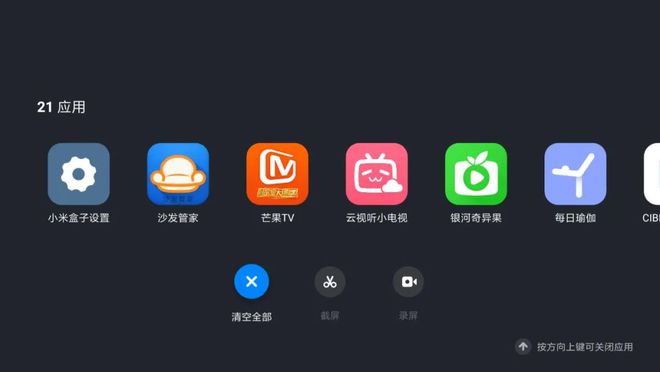
toggleinput method

"Touch and Play" feature
Many Xiaomi TV users connect to radio and television or other external set-top boxes through the "HDMI" or "AV" interface to watch TV channels. When we want to watch TV programs, we need to open the Xiaomi TV external set-top box in turn, and then select the corresponding interface to open it to see it. This is a bit complicated for users with elderly or children at home.
However, the Xiaomi TV can be solved perfectly through the "One Touch Broadcast" function. After turning on the "One Touch Broadcast" function in the "General Settings", as long as you turn on the Xiaomi TV first, and then open the external set-top box, the system will automatically switch to the corresponding interface screen.
External speaker settings
Installation and removal of third-party software
Xiaomi TV is a smart TV, so you can install popular TV applications at will, such as Watermelon Video, TV Cat, etc. We can download the software APK package to a U disk or computer on the Internet, and install these applications through "Local Installation" or "Quick Installation" in "App Store – > Users". If you want to delete unwanted applications, you can uninstall the corresponding APK software through "Installed Applications".
The easier way is to directly install "Sofa Butler". There are many applications in it, which are only launched after review. It is safe and secure! You don’t need to go online to find the APK every time… You can click to view the installation method.
Desktop third-party app arrangement
After using it for a period of time, people may install more and more third-party apps on Xiaomi TV, and the new app icons will be placed behind the desktop UI in the order of installation. Every time you want to open the software, you have to press the remote control for a long time to find it, and we don’t want to uninstall the previous app, how to solve it?
At this time, we press the "Menu" button of the remote control on the system desktop of the Xiaomi TV, select "Edit Mode" in the pop-up options, then select the software icon where you want to move, press the "Confirm" button of the remote control, and then press the "Arrow keys" of the remote control to move the software icon to the position you want.
Summarize:The MIUI TV version of Xiaomi TV continues the advantages of MIUI on mobile phones, and the overall ease of use and fluency are very good. Here are a few functions that are more commonly used and concerned by many people on Xiaomi TV, which can facilitate everyone to get familiar with and use this TV more quickly.

Smart TV/Box Information You can pay attention to the Smart TV Information Network Sofa Butler (http://www.shafa.com/), the most influential TV box and smart TV website in the country, providing information, communication and Q & A on TV boxes, smart TVs, and smart TV software.